New in aNewSpring: A brand new reporting engine, look & feel management and user licenses management!
Govert de Jong
wrote
over 9 years ago
On Tuesday the 28th of June the 62nd version of aNewSpring has been released. This release consists of three features, with the Reporting Engine being the main feature.
Reporting Engine
At aNewSpring we love to talk to our customers and constantly improve our platform to meet the wishes we hear from them. One need that became clear to us was an expansion of the in-built reporting on results, statistics and other data.
That’s why aNewSpring will launch a new general reporting engine (bèta version) that can report almost anything that you can imagine! Now you can create your own (custom) reports, save and export them.
We’ve already included predefined reports that you can filter and sort. For example, you can use the predefined report in which you can see how many expired, almost expired or valid certificates a student has. Perhaps you would like to see how long all students have been logged in last week. This is also possible using the predefined reports.
Choose a predefined report or create a new one.
You can also create your own reports. Be aware that this is a more advanced part of the reporting engine. You will have to choose from one of the three types of reports on which to base your data (Users, Results, Certificates). After this you will choose which data you would like to use in your report. By following these two steps you will be able to execute your report.
Select the data you want to use.
Step three in the reporting engine can be used to make rows more compact. This is achieved by grouping rows and displaying them as one row. For example; if a student has several assessment grades, this can result in multiple rows. You can choose to group the student and display all results in one row. At this point, the data in the columns has to be grouped. You could, for example, define that all grades of the assessments have to be grouped and that the average score is displayed. The data of the multiple rows are not adjusted but only displayed as one average grade in this instance.
Once this is completed, the options ‘Filters’ and ‘Sorting’ remain. Here you can further define the way the data is shown. For instance, you can determine that you only want to see students with an expired certificate or students that have only logged in last week.
After you have finished the settings of the report, you can execute it. If the results are not what you expected, you can easily adjust the report.
Result of report
Manage renewals
In the previous release we made it easier for you to extend a course for students and licenses. With this release we further addressed the management of licenses. Licenses are automatically renewed when a user is subscribed to an active course and his license year expires. If you want to prevent this, you either have to alter the expiry date of the course or go to each user to uncheck automatic renewals. We wanted to optimise this flow. Managing renewals in aNewSpring will become a lot easier with this release!
Under the ‘User’ tab you will find the option ‘Manage renewals’. Here you can clearly see when licenses have started and when they (optionally) automatically will be renewed. You can also see the amount of licenses assigned to the user (after a renewal, another licence is added). It is also possible to choose if a user should be automatically renewed by checking the option on or off using the slidebar.
Saving and reusing look & feel
In a previous release we made it possible to create a new look & feel yourself. In order to enhance the overall usability it will now be possible to manage your look & feel choices and save them in a new function. Previously you had to manually copy-paste the look & feel to another one.
Editing theme’s will be managed via ‘Manage look & feel’ at the settings screen. Via this new menu, you can create new looks & feels and save them. These saved looks & feels can be selected in the (reseller) environment, templates and courses. No need to keep copying your look & feel anymore!
If you have any questions, please contact our Support Team or leave a comment below!
Govert de Jong
On Tuesday the 28th of June the 62nd version of aNewSpring has been released. This release consists of three features, with the Reporting Engine being the main feature.
Reporting Engine
At aNewSpring we love to talk to our customers and constantly improve our platform to meet the wishes we hear from them. One need that became clear to us was an expansion of the in-built reporting on results, statistics and other data.
That’s why aNewSpring will launch a new general reporting engine (bèta version) that can report almost anything that you can imagine! Now you can create your own (custom) reports, save and export them.
We’ve already included predefined reports that you can filter and sort. For example, you can use the predefined report in which you can see how many expired, almost expired or valid certificates a student has. Perhaps you would like to see how long all students have been logged in last week. This is also possible using the predefined reports.
Choose a predefined report or create a new one.
You can also create your own reports. Be aware that this is a more advanced part of the reporting engine. You will have to choose from one of the three types of reports on which to base your data (Users, Results, Certificates). After this you will choose which data you would like to use in your report. By following these two steps you will be able to execute your report.
Select the data you want to use.
Step three in the reporting engine can be used to make rows more compact. This is achieved by grouping rows and displaying them as one row. For example; if a student has several assessment grades, this can result in multiple rows. You can choose to group the student and display all results in one row. At this point, the data in the columns has to be grouped. You could, for example, define that all grades of the assessments have to be grouped and that the average score is displayed. The data of the multiple rows are not adjusted but only displayed as one average grade in this instance.
Once this is completed, the options ‘Filters’ and ‘Sorting’ remain. Here you can further define the way the data is shown. For instance, you can determine that you only want to see students with an expired certificate or students that have only logged in last week.
After you have finished the settings of the report, you can execute it. If the results are not what you expected, you can easily adjust the report.

Result of reportManage renewals
In the previous release we made it easier for you to extend a course for students and licenses. With this release we further addressed the management of licenses. Licenses are automatically renewed when a user is subscribed to an active course and his license year expires. If you want to prevent this, you either have to alter the expiry date of the course or go to each user to uncheck automatic renewals. We wanted to optimise this flow. Managing renewals in aNewSpring will become a lot easier with this release!
Under the ‘User’ tab you will find the option ‘Manage renewals’. Here you can clearly see when licenses have started and when they (optionally) automatically will be renewed. You can also see the amount of licenses assigned to the user (after a renewal, another licence is added). It is also possible to choose if a user should be automatically renewed by checking the option on or off using the slidebar.
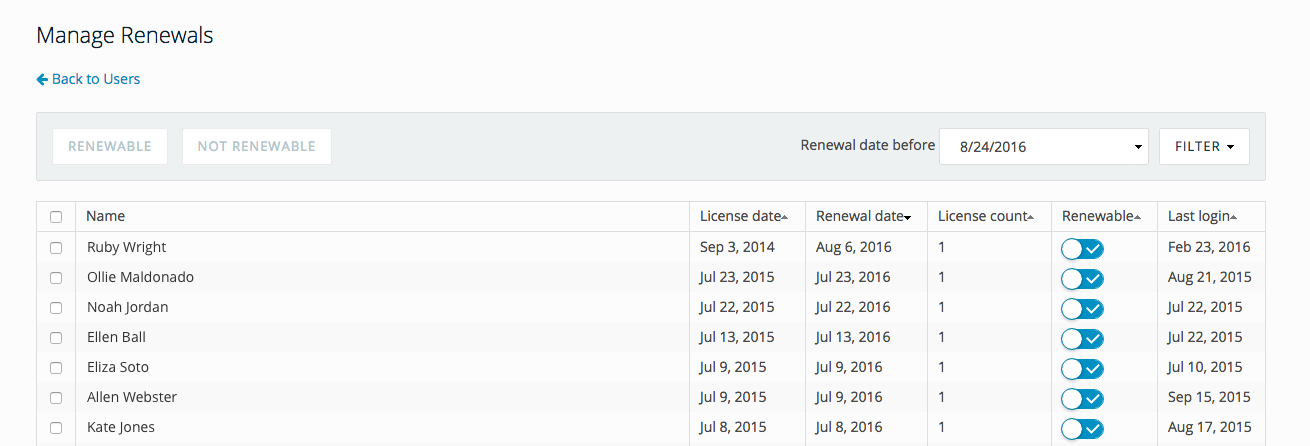
Saving and reusing look & feelIn a previous release we made it possible to create a new look & feel yourself. In order to enhance the overall usability it will now be possible to manage your look & feel choices and save them in a new function. Previously you had to manually copy-paste the look & feel to another one.
Editing theme’s will be managed via ‘Manage look & feel’ at the settings screen. Via this new menu, you can create new looks & feels and save them. These saved looks & feels can be selected in the (reseller) environment, templates and courses. No need to keep copying your look & feel anymore!
If you have any questions, please contact our Support Team or leave a comment below!